Home » Employee Module
Employee Module
Accessing Services:
1. Login to your BÜRO 365 account.
2. Navigate to Employees:
On the left-hand side navigation panel, click on the ‘Employees’ button. This will bring you to the ‘Employees’ section of the portal.
Employees List:
You’ll see a list of all employees with their details like ID, Name, Email, Phone, Designation, and the date they were added to the system (Created On).
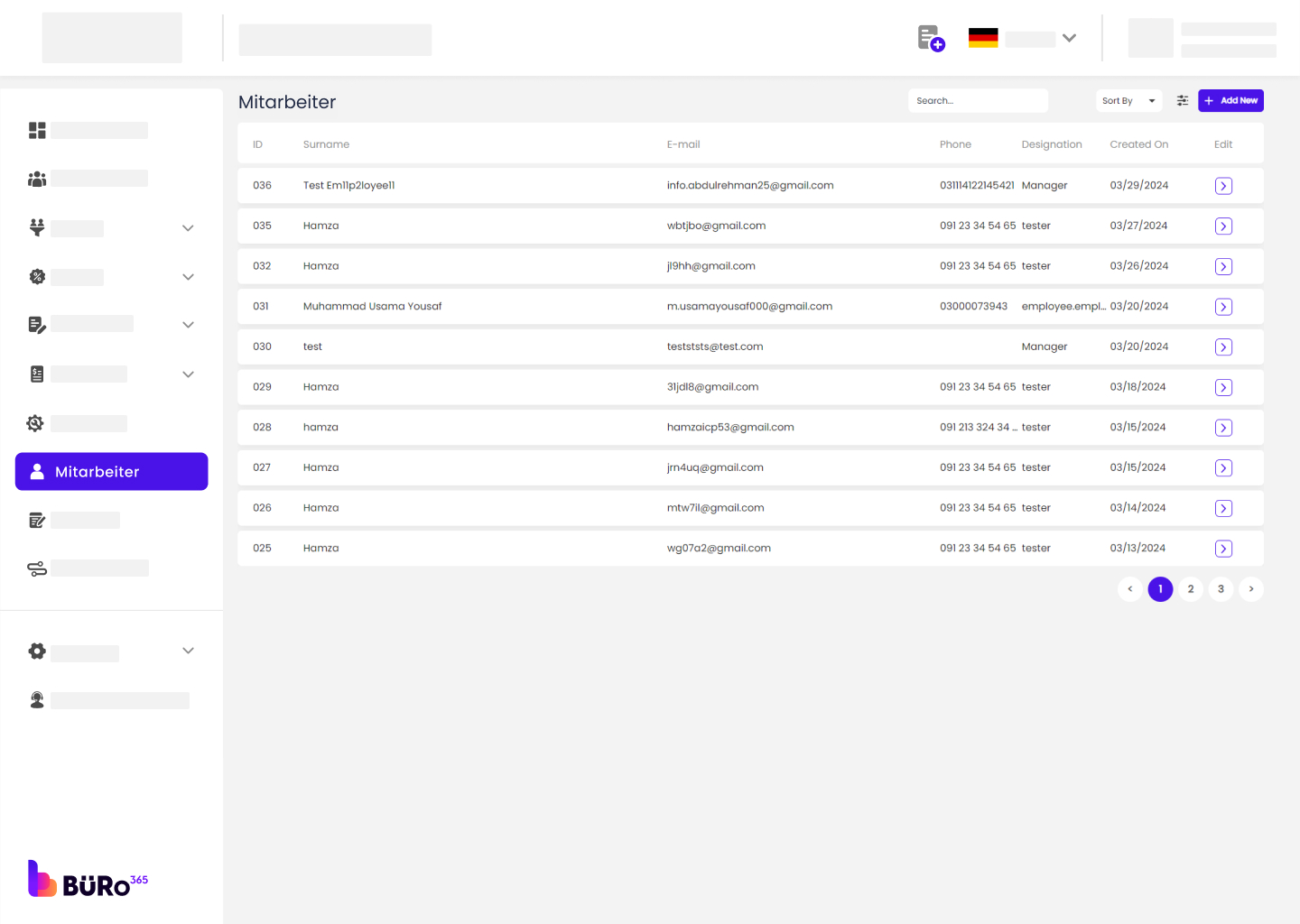
Search and Sort:
At the top, there are options to search for a specific employee and sort the list according to various criteria.
Add Employee Details:
In the ‘Add New’ form, enter the employee’s details such as Name, Email, Phone, and Designation.

Save Information:
After entering the details, save the information by clicking ‘Save changes.
Employee Email with Login Details:
After the employees are added and all of their details are entered, they will receive an email containing their login credentials, including their email address and password, ensuring seamless access to our services.
Edit Employee Information
Edit Option:
To edit an existing employee’s information, locate the employee in the list and click the ‘Edit’ button (represented by an arrow icon) next to their details.
Update Details:
Make the necessary changes in the employee’s information form that appears

Save Changes:
Confirm and save the changes by clicking the ‘Save changes.
Select Employee:
To delete an employee, click on the employee from the list, and then click on the delete icon in the top right corner.
