Home » Service Module
Access Services Module
Accessing Services:
- Login to your Büro 365 account.
- Navigate to the Services module on the left-hand side menu.
- View the list of services displayed on the screen.
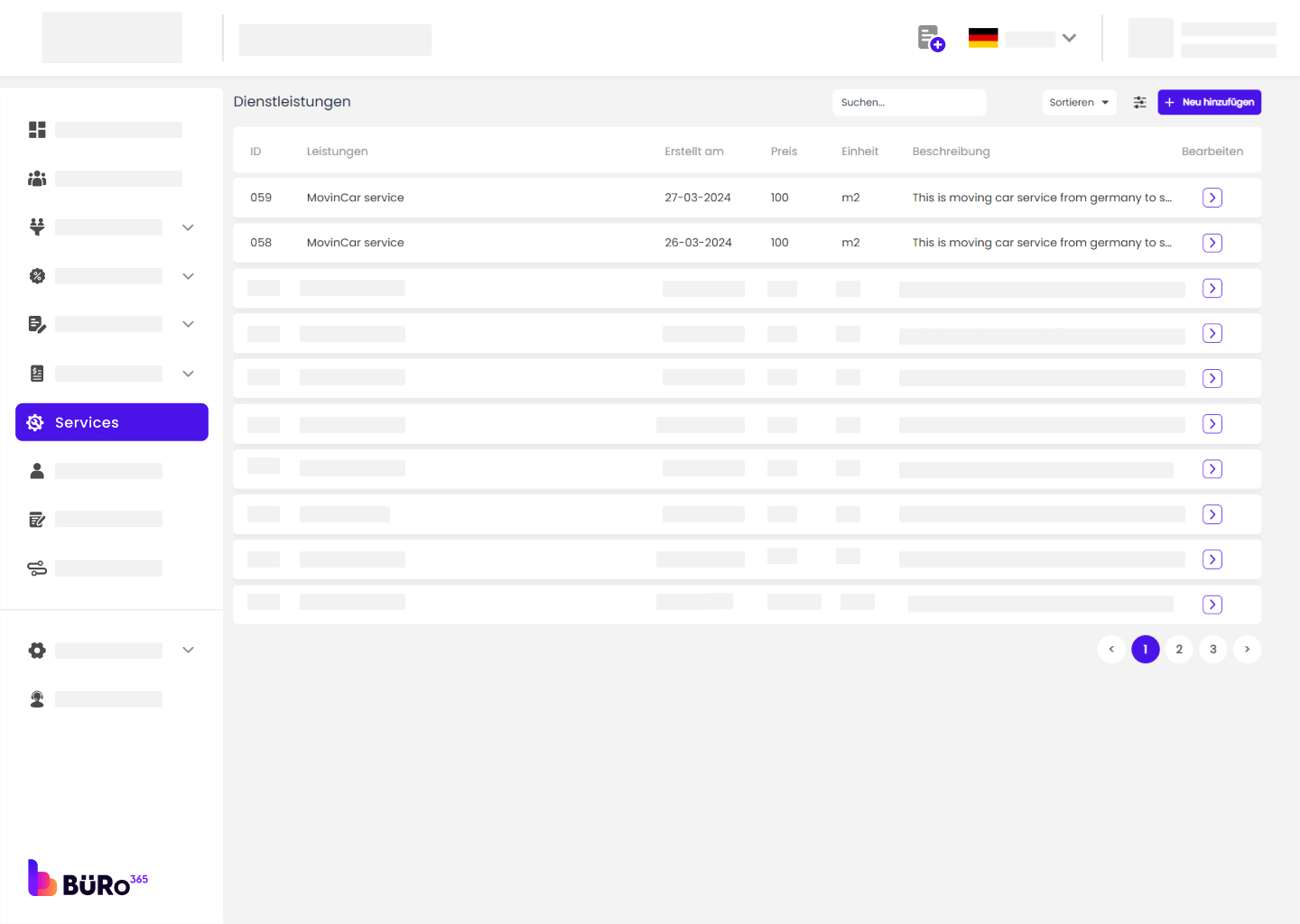
Understanding Your Services List:
ID: A unique identifier for each service.
Service: The name or description of the service offered.
Created On: The date the service was added to the system.
Price: The cost associated with the service.
Unit: The unit of measure for the service pricing (e.g., standard, per square meter).
Description: A brief description or additional details about the service.
Use the Sort by Function
- Find the ‘Sort By’ drop-down menu in the upper right corner of the Services list.
- Click on the drop-down menu to view sorting options: Date, Latest, Oldest, A-Z.
Date: Sort services by the date they were created, with the most recent changes at the top.
Latest: Organizes services by the most recently added or updated.
Oldest: Lists services starting with the oldest entry first.
A-Z: Arrange services alphabetically by their names.
Add a New Service
1. To add a new service, click the “Add New” button located at the top right of the services list.

2. You will be taken to the “Add new Service” page.

3. Fill in the details:
Service/product Name: Enter the name of the service or product.
Price: Specify the price.
Unit: Define the unit of measurement for this service (e.g., hours, quantity).
Description: Provide a detailed description of the service.

Editing Existing Services:
- Find the service you want to edit from the services list.
- Click the edit icon (a pencil) on the right side of the service row.
- Modify the details as needed on the “Edit Service” page.
- Click “Save Changes” to update the service details.

Deleting Services:
- Next to the service you want to remove, click the edit icon.
- Within the service detail page, you might find a “Delete”.
- Confirm the deletion if prompted to ensure that the service is permanently removed from the list.
